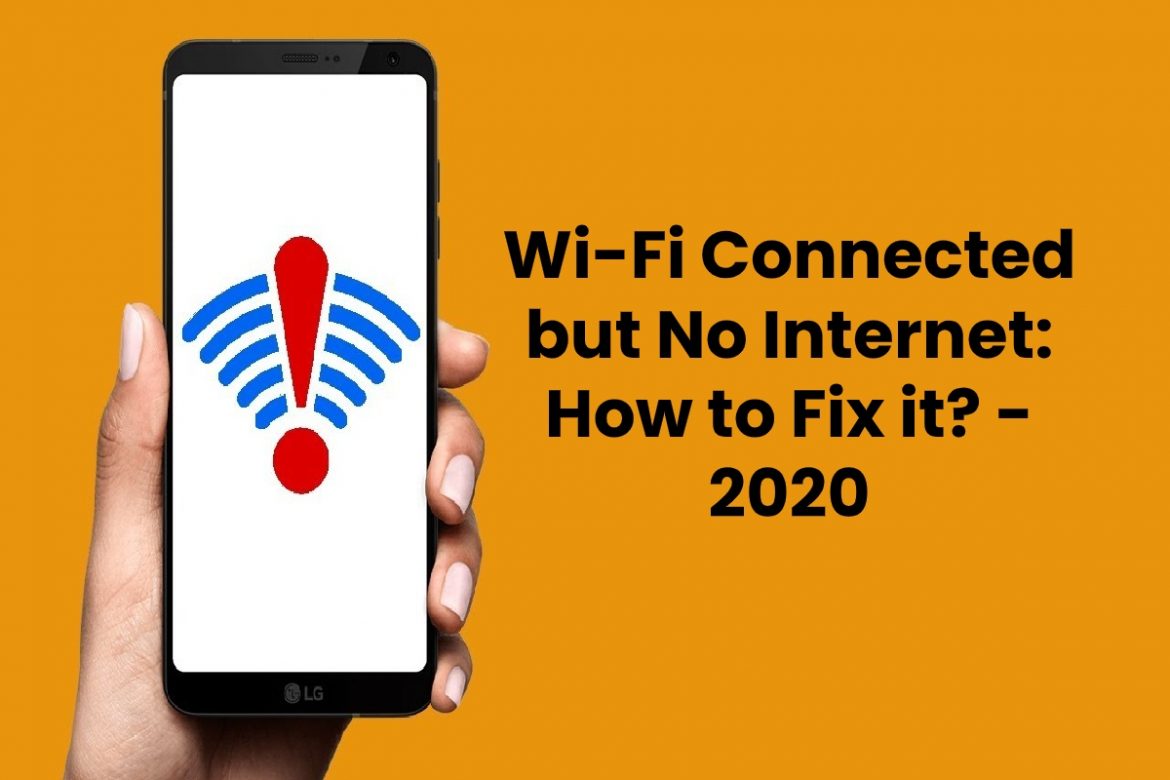When we surf the Internet wirelessly through Wi-Fi, it is common that problems can arise. We already know that the use of cable has gone into the background, and today it is more common to connect wirelessly. We have at our disposal a wide range of possibilities in terms of equipment with this technology. In this article or piece of writing, we are going to focus on Windows 10 and why we are sometimes connected to Wi-Fi but without internet access. We are going to show some options we have to solve the problem.
Table of Contents
How to Fix Wi-Fi Connection Problem Without Internet Access?
This is a question that many users ask. They are connected to the wireless network, yet they do not have access to the Internet. There is some kind of problem that prevents you from browsing normally. This can be due to very different reasons, as well as the measures to solve it, as we will see.
Restart Computer and Router
Starting with the most basic, something that we must always do before carrying out any other action is restarting the computers. This means that we must restart our computer and also the router.
It is a simple method, but in many cases, it works, and the problem is solved. Now, when we go to restart the router, it must be done correctly. For this, we must keep it off for at least 20 seconds and then turn it on again. In this way, the restart will be correct.
Update Network Card Drivers
Sometimes a failure of this type, such as being connected to Wi-Fi but no Internet access, is due to problems with the network card drivers. We must always keep them updated to the latest versions.
It is essential that we always have the latest patches and updates. On the one hand, we are going to get improvements, have a higher performance that translates into better speed. But we can also solve problems of this type, as well as avoid security flaws that compromise us.
Change or Reset DNS
A third solution would be to change or reset the DNS. To reset the DNS, we have to go to Start, enter the Command Prompt as administrator and execute the command ipconfig / release. Then run ipconfig / renew. We close and restart the computer.
To change the DNS, we must click the second button on Start and access Network Connections. Once there, we enter Change adapter options. We right-click on the network that interests us, and we click Properties. After this, we select Internet Protocol version 4 and click Properties again. That is where we must change the DNS.
Reset IP Address
One more option to fix the problem when we connect to Wi-Fi but without connection is to reset the IP address. It may not be properly configured. To reset IP address, you have to go to Start again, type Command Prompt and start it as administrator. You must run the command ipconfig / flushdns.
Subsequently, the commands nbtstat –R, nbtstat –RR, Netsh int ip reset c: \ resetlog.txt, and Netsh winsock reset must be executed.
Make Sure that There are No Firewall Blocks
Another issue to take into account is to check that there are no blockages by the firewall or antivirus. They are very important tools, and they protect us online, but sometimes problems can arise. Sometimes they can even block the Internet signal and prevent us from browsing correctly.
Therefore, if we are connected to Wi-Fi but without Internet access, something we must check is that the security tools that we are using are not interfering.
See that the Computer has No Malware
On the other hand, it is also interesting to check that the computer does not have any type of malware. It is essential to know that it works smoothly, that there are no viruses or any type of malicious software that is preventing us from navigating the network correctly.
We can find out this if we scan the computer for threats. We can make use of any security tool for Windows 10 that has this capacity and helps us detect problems.
In short, these are some of the main options we have to solve the problem when we connect to Wi-Fi, but there is no Internet connection. We already know that there are more and more options that we have to navigate wirelessly through the network, but on many occasions, problems of this type can arise that affect us and put the proper functioning at risk.